Auto Stocker
Staff have access to an admin tool called Auto Stocker. This tool adds options to the context menu when you right-click anywhere on a container. It allows the user to spawn fixed items for a predefined amount of said items. It also allows for an admin to fill a container with a custom arrangement of items and then save a preset on the container. Once the preset is saved, that saved preset can be restocked into the container up to the number selected in the Auto Stocker menu.
Preconfigured Stocking
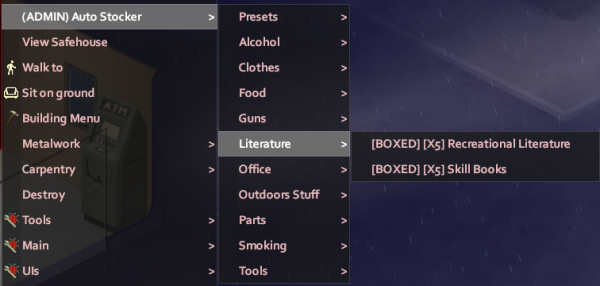
There are various preconfigured stocking options within the Auto Stocker mod. The admin may browse a category of items and then select a sub-category of items to spawn a pre-set amount of items in specific quantities up to that specified quantity (so as to not overflow a container with excess items).
An admin may spawn a preconfigured set by doing the following:
- Right-click a container that you wish to spawn items into
- Hover over a category of items you wish to spawn to narrow down the actual items to spawn
- Click on the context option inside the category for the type of items to spawn
Preset Stocking
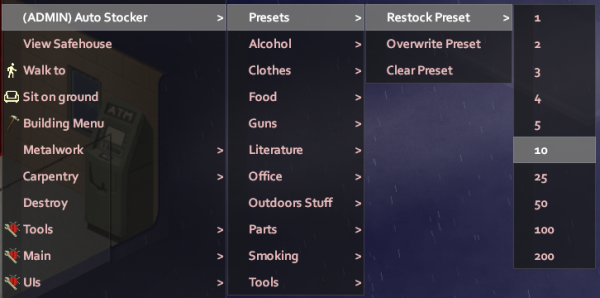
The Auto Stocker allows for configuring custom presets on a specific container. They can either be saved/overwritten, cleared, or actually activated to have the preset spawned in.
Saving/Overwriting A Preset
- Add 1 item to a container and do this for each kind of item you want to be saved to the preset
- Right-click the container
- Navigate to (ADMIN) Auto Stocker > Presets
- Click Save Preset or Overwrite Preset (depending on whether or not a preset already exists)
Restocking A Preset
- Right-click the container with a saved preset
- Navigate to (ADMIN) Auto Stocker > Presets > Restock Preset
- Select the number of items you want the preset to be stocked up to in the container (e.g. if you click 10, then any item quantity already in the container below 10 will be spawned in up to 10 of those items)